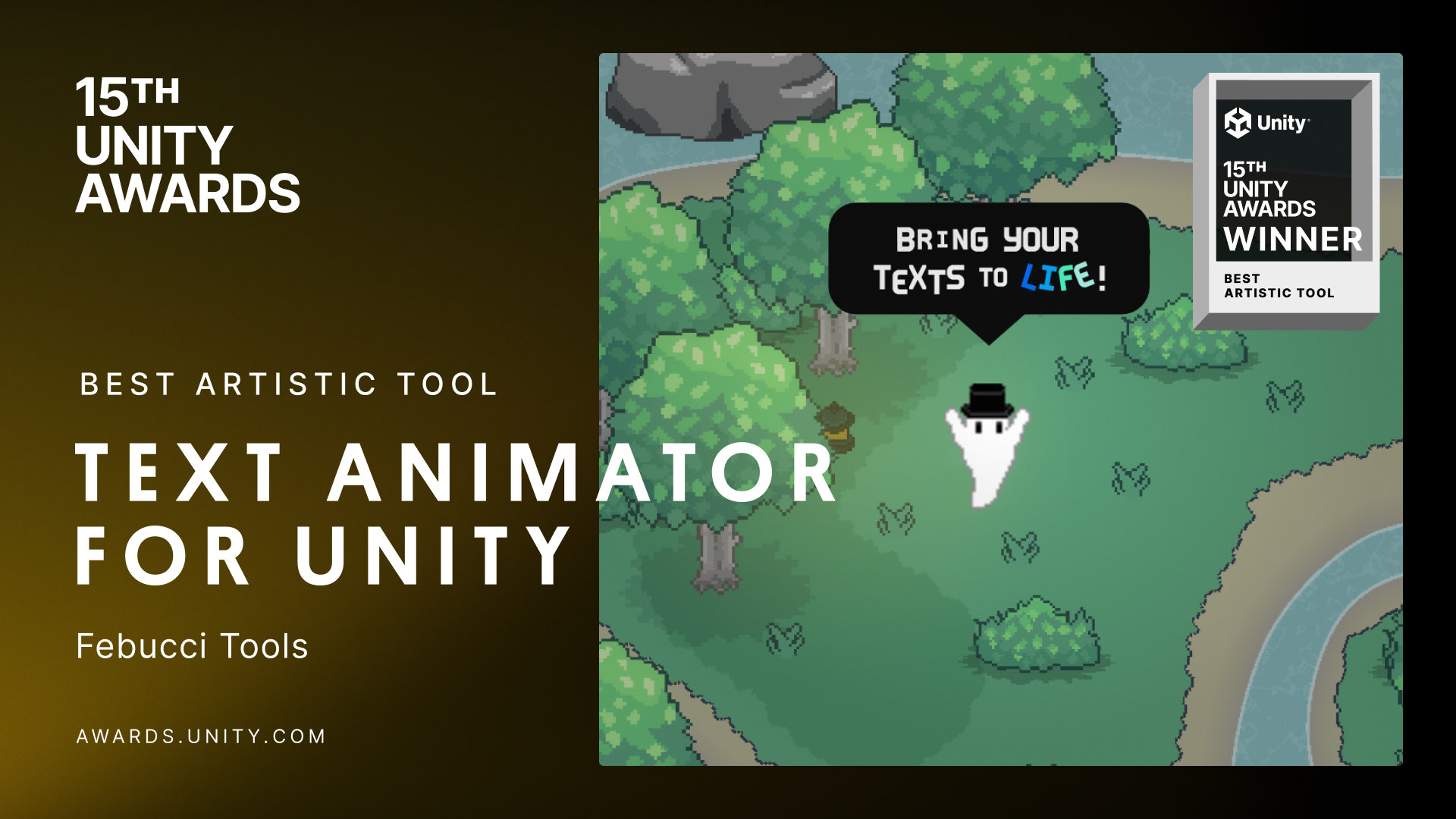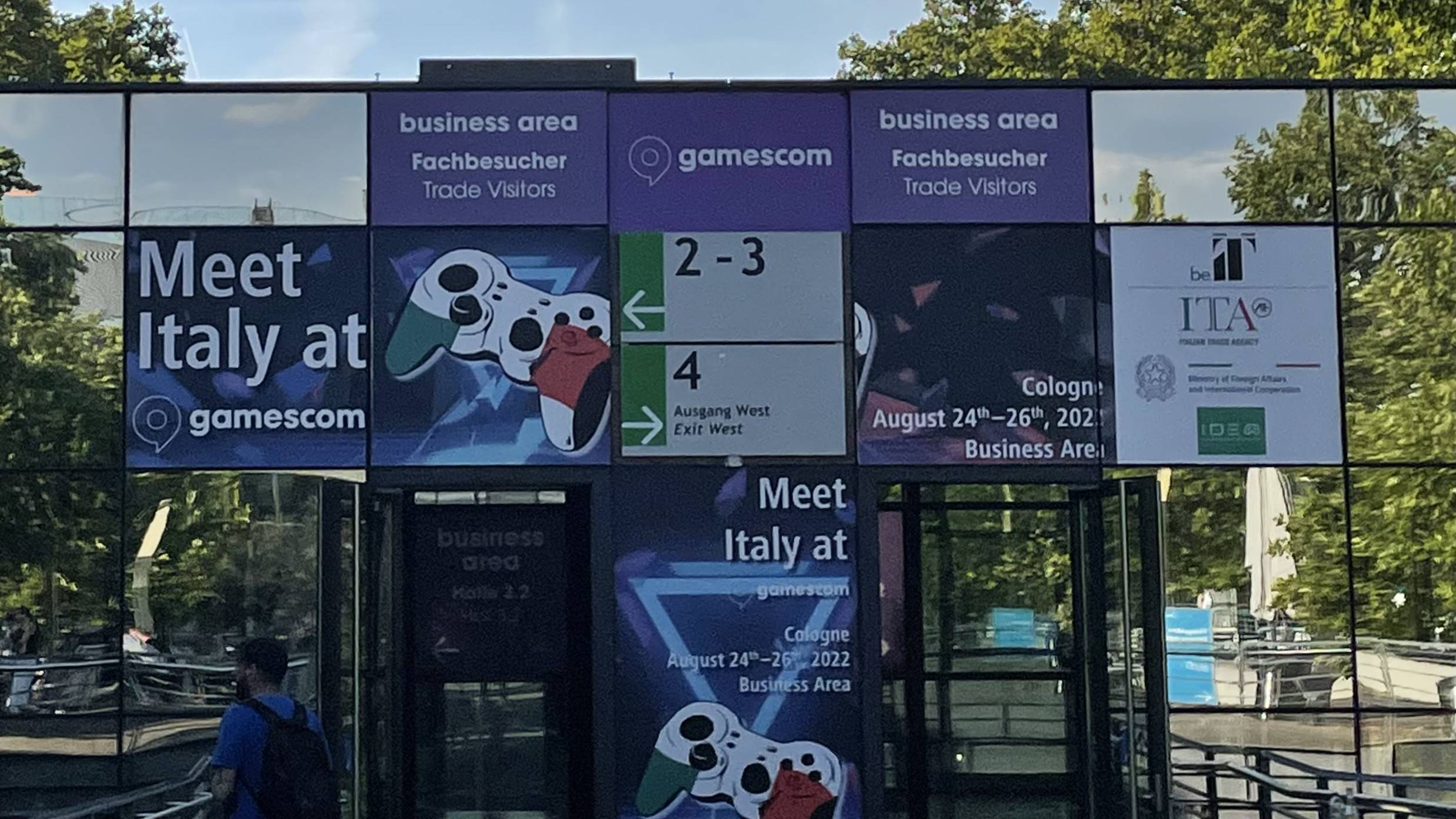Here’s my simple tutorial about how to create a “Skip Cutscenes button” in Unity (the logic applies to any other engine too). You can find below the code and the download links.
PS. Oh hey almost three years ago I released a plugin called “Text Animator for Unity”, a tool I made/needed for my own games - and Today it is also getting used in other games like “Dredge, Cult of The Lamb”, “Slime Rancher 2” and many more!! I’d love if you could check it out! you’d also support me while I work on exciting stuff behind the scenes, so… thank you very much! ✨
Baaack to the article.
Download
If you’re supporting me on Patreon, you can download the entire .unitypackage of this tutorial by visiting here.
You can download the free UI “Prompts Pack” clicking here, created by @Xelu.
Code
using UnityEngine;
using UnityEngine.UI;
using UnityEngine.Assertions;
public class HandlerScript : MonoBehaviour
{
//The circle that shows us the overall progress
public Image fillImage;
//Holder of the entire button, used to change its scale
public RectTransform holderRect;
//Start scale of the holder
Vector2 startHolderScale;
//The desired scale we want when we complete the input, i.e. the input percentage is 1
public Vector2 targetHoldercale = new Vector2(1.2f, 1.2f);
private void Awake()
{
//Assures we don't have null references
Assert.IsNotNull(fillImage);
Assert.IsNotNull(holderRect);
startHolderScale = holderRect.localScale;
fillImage.fillAmount=0;
}
//The key we want to press
public KeyCode keyCode = KeyCode.X;
//Speed that increases the progress if we press
public float activeSpeed = .5f;
//How fast the progress decreases if we don't press the desired key
float cooldownSpeed = .6f;
//Prevents the function to be executed more than once
bool functionTriggered = false;
void Update()
{
//Increases or decreases our progress based on our input (and if we didn't already trigger the function)
//No need to clamp, since fillAmount is already clamped by Unity in the [0,1] range
fillImage.fillAmount +=
((Input.GetKey(keyCode) && !functionTriggered) ?
activeSpeed :
-cooldownSpeed) * Time.deltaTime;
//Changes the size of the button based on our progress
holderRect.localScale = Vector2.Lerp(
startHolderScale,
targetHoldercale,
fillImage.fillAmount * fillImage.fillAmount //you can apply an interpolation there, I applied EaseIn
);
//Triggers the function if we didn't already, and the progress/percentage is 1
if (!functionTriggered && fillImage.fillAmount == 1)
{
functionTriggered = true;
Debug.Log("Button pressed completely");
//Do something here
//Skip cutscene or similar
//[...]
}
}
}