Ptssss. check if your Dialogue System is already integrated here: Integrated Plugins & Dialogues Systems
All Dialogue Systems are different, except for one thing: setting the text.
In theory you could simply integrate your plugin by replacing “tmpro.text=dialogue;” to “textAnimatorPlayer.ShowText(dialogue);”, but here’s a more extended guide with different cases.
Be aware that it’s highly suggested to disable your plugin typewriter (if you plan to use it) and use the TextAnimator’s one (so you will be able to use all its features).
⚠️ Dialogue Systems that have their own formatting might make this procedure more complex. Read the following diagram for more info.
Integration Diagram
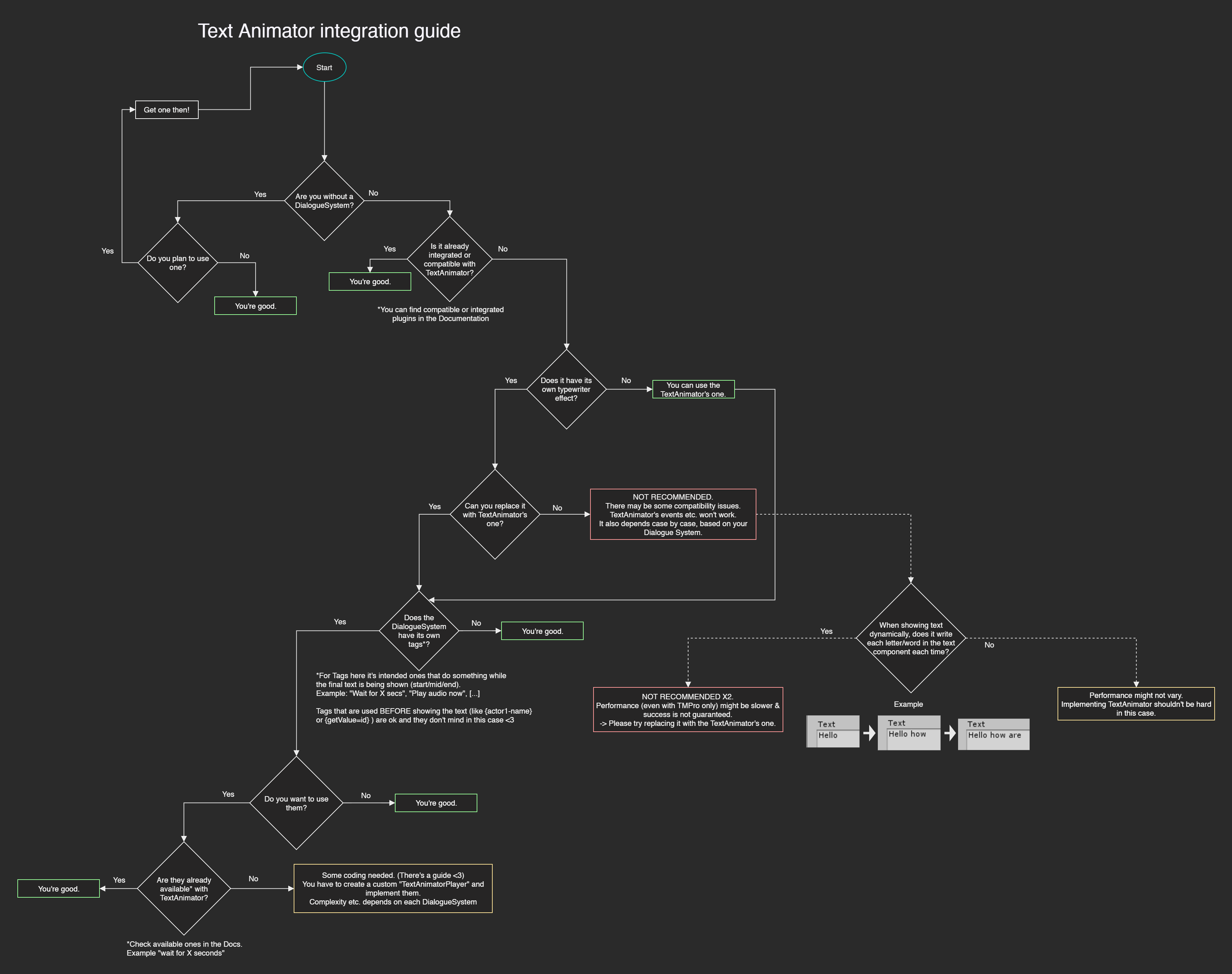
Do not hesitate to contact me if you need more explanations or need help.
Here’s a written guide as well.
If your Dialogue System / Plugin…
… ⚠️ shows text dynamically (has a typewriter)
✔️ Replace your plugin’s typewriter with the TextAnimator’s one (Called “Text Animator Players”).
❌ If you can’t replace DialogueSystem’s typewriter, try setting the value “Use Easy Integration” to false (TextAnimator component) and check if animations are working correctly (based on the multitudes of DialogueSystems out there, success is not guaranteed).
This option however is not suggested, since performance may highly vary. Please use the built-in typewriter.
Frequently Asked Questions
- Why should I use the built-in typewriter?
More than assuring the plugin’s intended compatibility, you should use the built-in typewriter (TextAnimatorPlayer) for performance reasons.- Every time you change the TextMeshPro text, it has to calculate formatting and it has to update its mesh (normals, tangents, UVs etc.). Now imagine doing this calculation EVERY TIME you add a letter with your typewriter… :/ (regardless if you’re using Text Animator or not)
- For this reason TMPro has added a “maxVisibleCharacters” variable; you just set the full text once and then increase visible characters over time. Once you’re using Text Animator, instead of calling
tmproText.maxVisibleCharacters++, you can simply call “textAnimator.maxVisibleCharacters”, which works in a similar way but will manages all your effects as well.
- Every time you change the TextMeshPro text, it has to calculate formatting and it has to update its mesh (normals, tangents, UVs etc.). Now imagine doing this calculation EVERY TIME you add a letter with your typewriter… :/ (regardless if you’re using Text Animator or not)
- My typewriter is setting the text once and just increments visible characters, can I use it?
You could, but you’d have to modify the “tmpro.maxVisibleCharacters++” part and replace it withtextAnimator.maxVisibleCharacters++. You’d also have to implement TextAnimator’s events and features, since they’re handled by TextAnimatorPlayers and won’t work without an implementation.
… has custom actions
With “Custom actions” it’s intended ‘actions performed while showing the text’, like ‘waiting for player’s input” etc.
-
✔️ If you’re using a
TextAnimatorPlayer:
Read how to implement custom actions here: Writing Custom Actions (C#). -
❌ If you can’t use a
TextAnimatorPlayer:
You don’t need to implement any custom action (since they’re already present on the Dialogue System’s typewriter). As you know, however, using external typewriters is not recommended and may impact your project’s performance.
… has its own tags/formatting
✔️ Tags for names/management
These tags should be used by the DialogueSystem to build the text’s string. They should not cause any issue, so you do not have to replace or modify anything (including opening and closing chars). Example of hypothetical “names/management” tags:
{actor1}→ writes in the text the name of the first character that is speaking.|getValue("eatenApple")|→ writes in the text a variable- Text Example
"{actor1}, why did you eat |getValue("eatenApple")| apples?! Omg" → “Karen, why did you eat 1234567 apples?! Omg” → As you see, no tags are shown in the final text. This case will work without any needed implementation with Text Animator.
⚠️ Tags for Text Styles
If your Dialogue System has styles text tags (like <bold> for bold), be sure that the tags of your Dialogue System match the Text Animator and Text Mesh Pro ones (in the previous example, replace <bold> with <b>).
⚠️ Tags for Custom Functionalities
If your Dialogue System has tags that perform any action (like “playing an audio”), take a look here: Writing Custom Actions (C#).
Also, be sure to check already implemented functionalities Performing Actions while typing
End of the page. Go back to the Documentation Index.