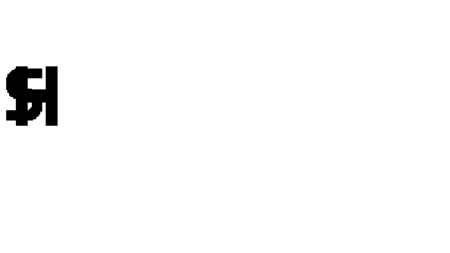Installing & Quick Start
Learn how to get started animating your first texts using “Text Animator for Unity”.
How to implement Text Animator
As the first step, you need to implement Text Animator in your project.
- Import the Text Mesh Pro package (if not present):
Browse the Project manager (Unity → Window/PackageManager), download and install the package named TextMeshPro. - Import the Text Animator package
- Add a TextAnimator_TMP Component on the same GameObject that has a
TextMeshPro Textcomponent.
The inspector should look like this (you can also use TextMeshPro 3D text component instead):

✅ Done! I told you that it would have been quick!
Your text is now ready for effects.
P.S. If you already have an external typewriter component, please remove it or it might conflict with the plugin.
(Read more about integrated plugins and dialogue systems.)
Animating your first texts
Here’s how to quickly animate your first texts.
1. Writing effects in your text
To add effects in your text, you can use rich text tags like this: “I'm <shake>freezing</shake>”.
- Try writing a text by experimenting with the following tags:
<wiggle><shake><wave><bounce>, like “<wiggle>I'm joking</wiggle> hehe now <shake>I'm scared</shake>”, then enter Unity’s Play mode.
✅ Your text is animating letters based on the effects you’ve written.
2. Showing letters dynamically
To show letters dynamically (like a typewriter):
- Add a
TypewriterByCharactercomponent on the same GameObject. (In Unity’s Edit Mode) - Tell TextAnimator that you want to use the typewriter. For now, let’s do it the super simple way:
On the TextAnimator_TMP component, set “Typewriter Starts Automatically” value to true. Then enter Play mode.
✅ Your text is now shown dynamically, like a typewriter.
Have fun animating your texts!
Please be also sure to read:
Example scenes
In addition to the quick and simple documentation, Text Animator contains multiple example scenes you can visit and learn from, each one showing specific features.
[I suggest starting from the scene named “00-Welcome”]
P.S. You can delete (or avoid importing) the Example Scenes folder if you don’t need them in your project.